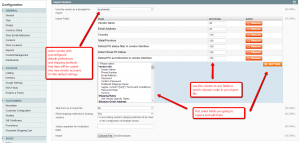Table of Contents
uMarketplace Vendors Import Add-on
Configuration
Configuration and import will be done from Configuration > Dropship Vendors Import > Import Vendors.
Add the fields in Import Fields setting and sort it using Sort Order column. Added fields should match columns in CSV import file.
In Use this vendor as a template for import vendor account is selected with values set in default preferences, which will not be imported. This settings will be copied into new imported vendor accounts. Basically vendor is cloned, but values that come from import file (like vendor name, email, address, logo, description etc) are changed. Default values could be set if only part of preferences in vendor account will be imported.
There are few extra configurations there to match import file
Skip first row in import file- when import file contain header as first line select it to YesReinit shipping methods for existing vendors- when existing vendors are updated and template vendor shipping methods (which configuration also copied to new vendors ) and want to reset that configuration (i.e. reinit updated vendor shipping methods based on latest settings in template vendor) were not properly configured, select this option to Yes. Otherwise leave it to No.Values separator for multiselect fields- there are some vendor preferences that allow multiple values to be imported (multiselect fields). Here value separator is setup that should be used to explode import column of such multivalue fields into separate values. By default it's semicolonImport- import can be performed after everything was configured and saved. Import file is simple CSV file separated with coma and columns in that file should matchImport Fieldssettings saved.
Examples/Screenshots
Example lines:
import vendor 1,import-vendor-1@example.com,US,California,Pending;Shipped;Delivered,Shipped,asc
import vendor 2,import-vendor-2@example.com,United States,California,0;1;7,7,Ascending
As seen in the example different approach to import values are used.
0;1;7 - same as Pending;Shipped;Delivered
US - same as United States
asc - same as Ascending
i.e. import can be done by either using field codes or labels